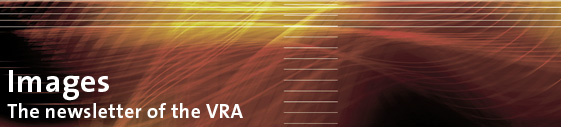Images, April 2010
vol.7, no.2
Tech Tips
2008 VRA Conference-Toronto
Engaging New Technologies I, Session II
Moderator, Betha Whitlow
Web 2.0 and Social Software presented by Meghan Musolff
Pedagogy and Neography presented by Francine Stock
Presentors Meghan Musolff and Francine Stock
Submitted by Meghan Musolff (University of Michigan)
What is Web 2.0?
Good question. It is probably a term that you have heard often, and it has become quite the buzzword. A quick Google search for the term “2.0” returns a wide array of results: Business 2.0, library 2.0, marketing 2.0, and museum 2.0. If you can think of a noun, the suffix “2.0” has probably been attached to it at some point. But what does it mean? Unfortunately, definitions of Web 2.0 vary widely. Some folks consider the term “Web 2.0” to describe a new and improved Internet. Something better, or a newer version, of what existed before (hence, the “2.0”). However, others think there is nothing “new and improved” at all. The Internet is the same old thing it used to be; the URLs take you to the same places. The only change is that now the technology and software exist so that the Internet can fulfill its original purpose--to connect people with shared interests.
Here’s my definition of Web 2.0 and it is a combination of two ideas. First, the idea of the personal web. As of July 2008, Google had indexed one trillion unique websites and the amount of stuff (websites, photos, blogs, etc.) grows every day. I checked the popular online image sharing site Flickr and there were over 6,000 photos posted to the website in the last minute. Web 2.0 technologies and software allow us to wade through all that stuff out there and winnow it down to what we find interesting and important. In other words, Web 2.0 customizes and organizes the web for us. Tied into this definition of the personal web is also the idea of user importance or user empowerment. If we like something, if we hate something, or if we find something important, we now have the ability to voice that opinion in any outlet of our choosing, at any time—day or night.
The second idea, or perhaps I should say step, of Web 2.0 is sharing. Web 2.0 technologies and software allow us to take the stuff that we find interesting and relevant and share it with other folks. It allows us to network with individuals with similar interests and to make meaningful connections with people we never expected. In addition, Web 2.0 technologies and software allow folks with similar interests to come together virtually and easily collaborate to make great things.
Basic Functions of Web 2.0
These Web 2.0 technologies have a couple of basic functions. First, tagging (or labeling, or cataloging) stuff. For example, if you have an interest in bananas, then you can tag anything about bananas, whether it is pictures, websites, blog posts. In addition, you can also go out and search for information about bananas that other people have tagged or labeled. Second, Web 2.0 technologies allow you to collect all the stuff you have tagged into one place. Thus, everything you and others have tagged about bananas can be brought together into one great source of banana knowledge. And third, these technologies allow you to get updates when someone posts or publishes anything new about bananas to the web.
And while Web 2.0 incorporates a whole bunch of new technologies and software, some of which my colleagues have discussed in previous and future Images articles, my focus will be numerous social software applications. In particular, social software related to the sharing of images, files, websites, and profiles.
Sharing Images
Most of image sharing sites work in a similar fashion. First, a user registers with the website to create an account. Second, upload photos to the website. Third, identify the photos using titles, descriptions and tags. And finally, share your pictures with friends and families.
Flickr ((http://www.flickr.com/)
The most popular example of an image hosting website is Flickr. Hopefully, Flickr is rather familiar to you, but here are some facts. Flickr has millions of users and hundreds of millions of photos. As I mentioned above, it is not uncommon for over 5,000 images to be uploaded to Flickr every minute.
Flickr group pools are a great way to share your photos with others and pull together relevant photos from other folks. An awesome example of this is the accessCeramics Flickr group (http://www.flickr.com/groups/contemporary_ceramics/). This is a private Flickr group consisting of images of contemporary ceramics. Users must have permission to contribute to the Flickr group, but anyone can view the images through the Flickr website. Images contributed to the pool are then used to create a separate, but related, website (http://accessceramics.org/).
While initially developed for the sharing of images by individuals, Flickr has now also become a source of image distribution for public institutions. Called the Flickr Commons (http://www.flickr.com/commons), the site hosts images from numerous institutions such as the George Eastman House, the Brooklyn Museum, the Smithsonian, and the pilot partner, the Library of Congress (LOC). By all accounts, this partnership has reaped tremendous rewards and increased the use of participating institution’s image collections. In a recent study of the project by the LOC, as of October 2008, their photos had received 10.4 million views.
Photobucket (http://photobucket.com/)
Picasa (http://picasa.google.com/)
Other common image hosting websites include photobucket and picasa. These sites work in basically the same way as Flickr. Create an account, upload pictures, share with family and friends, repeat often.
Fototagger (http://www.fototagger.com/)
Fototagger allows users to tag objects or people in his/her photos. And while most people use it to tag people in family photos or monuments in travel pictures, others have used the site in ingenious ways. For example, someone has taken Renoir’s Luncheon at the Boating Party and tagged all identifiable individuals (http://galleries.fototagger.com/link.php?action=detailimage&id=361&sort=0).
Sharing websites: Social bookmarking
Social bookmarking websites help you keep track of your favorite websites. These sites allow users to store, organize, search and manage bookmarks easily. Because they reside online, your bookmarks are available everywhere. And no more messy and complicated filing system through your web browser because these sites allow your bookmarks to be easily retrievable with the use of tags. In addition, users can share favorite websites and discover new websites of interest by searching other people’s tags. Hence, SOCIAL bookmarking.
Most social bookmarking websites work like this. Users register with the website. During the registration process, most sites will have the user download buttons to his/her web browser for easy tagging. Then, as you go find sites of interest, you tag websites for retrieval. And using other people’s tags you can search and discover other relevant sites.
Delicious (http://delicious.com/)
Diigo (http://www.diigo.com/)
One of the most popular social bookmarking sites is delicious and it is what the Emerging Technologies group has used to gather links to sites related to topics covered in the 2010 Atlanta sessions. (http://delicious.com/ETvra2010). Another popular social bookmarking site option is Diigo. Delicious and Diigo are rather similar, but Diigo has a lot of other cool functions. For example, you can highlight sections of websites that are of greater importance to you for easy reference in the future. And you can leave virtual sticky notes to yourself. Both the highlighting and the sticky note will appear every time you visit the site.
Mystickies (http://www.mystickies.com/)
If you like the sticky note option, Mystickies is another great bookmarking option. Obviously, it allows you to leave sticky notes for yourself on various websites.
StumbleUpon (http://www.stumbleupon.com/)
digg (http://digg.com/)
StumbleUpon and digg work with the tags related to websites by other folks in order to deliver you sites of interest on command.
Online File Sharing
Online file sharing sites allows users to post a wide variety of files online and then grant access to those files to a specific set of individuals. The files are available from anywhere and backed-up on servers. And most sites have awesome revision tracking capabilities. The steps to working with online file sharing sites are very similar to the other sites we’ve already discussed. First, register with the site. Upload or create documents. Share the files with others. And then easily track revisions of the files.
Google Docs (http://docs.google.com/)
Let’s look at one of the most popular online file sharing sites Google Docs. In order to use Google Docs, one needs a Google account. Please note this is different from a Google email account. For example, I can sign into Google Docs with my yahoo email account. Once signed in, users see a list of all the files, both private and public, to which he/she has access. Google Docs allows you to create new documents, presentations or spreadsheets. If you have existing files, you can upload most file types to Google Docs: documents, presentations, spreadsheets, and PDFs.
Dropbox (http://www.dropbox.com/)
Another great file sharing option is Dropbox. When you register with Dropbox, you create a folder on your computer, your very own virtual “dropbox” if you will. You can then synch every computer you use with this same drop box. So, I have a drop box on my work computer and my home computer. And from each location, I access the same files. Pretty much any kinds of file can be included in your drop box (unlike Google Docs that just focuses on documents. So, for example, we can work with image files here). The program also works across all platforms. In addition, you can create a shared folder, place files in there, and share the files with others. And finally, you can also access your files from the Dropbox website.
SlideShare (http://www.slideshare.net/),
MobileMe (http://www.apple.com/mobileme/)
Another file sharing options include SlideShare, which allows you to share PowerPoint slide presentations. MobileMe is a service, similar to Google Docs, offered by Apple and works with files created on Macs.
Sharing Yourself: Social Networks
Social networks are online communities of users with shared interests. It is about making connections and keeping up with existing networks. By creating a social network profile, you can share stuff with everyone.
Again, the “how to” for social networks is very similar to the other sites we have previously discussed. First, register on the site. Create a profile by including information about yourself, upload pictures, add links to websites you enjoy, etc. Next, share your profile and any other stuff with friends, families, and colleagues. And then follow the profiles of your contacts.
Facebook (http://www.facebook.com)
One of the most popular social networking sites is Facebook. As of April 2010, Facebook has over 400 million active users. While the majority of these profiles are for individuals, organizations can also create Facebook profiles to highlight themselves to a younger market. A great example of this is the Brand Library and Art Center (http://www.facebook.com/brandlibrary) whose Facebook profile includes information on their hours, location, and upcoming events.
Myspace (http://www.myspace.com/)
LinkedIn (http://www.linkedin.com/)
There are three major social networks: Facebook, Myspace, and LinkedIn. Myspace is rather similar to Facebook, but tends toward a younger demographic. LinkedIn is a business-related social network and is used mostly for professional connections.
Zannell (http://www.zannel.com)
Noovo (http://www.noovo.com/)
Ning(http://www.ning.com/ ).
The realm of social network sites seems to always be expanding. Besides the top three, other possibilities include Zannell (which focuses on pictures and videos), Noovo and Ning.
Pedagogy and Neography
Presented by Francine Stock
What is NeoGeography?
Neogeography combines the complex techniques of cartography and GIS (geographic information system) and places them within reach of users and developers. It can be used to describe the merging of user data and experiences with online mapping technologies. The term “mashup” means essentially the same thing as “neogeography.”
Google Maps (http://maps.google.com)
Google Earth (http://earth.google.com/
Two commonly used applications for neogeography are both products from Google: Google Maps and Google Earth. Google Maps is a free mapping service provided by Google and it powers many map-based applications on the web. Google Earth is software a user can download to his/her computer. The program maps the Earth by the superimposition of images obtained from satellite imagery, aerial photography and GIS 3D globe.
Tools for Exploration with Google Maps and Google Earth
Panoramio from Google (http://www.panoramio.com)
Panoramio is a geolocation-oriented photosharing website. Photos uploaded to the site can be accessed as a layer in Google Earth and Google Maps. Panoramio’s goal is to allow Google Earth users to learn more about a given area by viewing the photos that other users have taken at that place.
Street View (http://maps.google.com/help/maps/streetview/)
Google Street View is a technology featured in Google Maps and Google Earth that provides panoramic views from various positions along many streets in the world. It was launched on May 25, 2007, originally only in several cities in the United States, and has since gradually expanded to include more cities and rural areas worldwide. Google Street View displays images taken from a fleet of specially adapted cars.
360 Cities (http://360cities.net)
360 Cities provides one of the largest collections of panoramic city views on the web. It promotes geo-referenced and interactive panoramic photography. The panoramas on 360 Cities are available as a layer in Google Earth.
Ancient Rome 3D (http://earth.google.com/rome/)
This layer for Google Earth allows users to view a 3D model of Ancient Rome. Includes models of the Roman Forum, Colosseum and the Forum of Julius Caesar.
The Prado in Google Earth (http://www.google.com/intl/en/landing/prado/)
Now you can use Google Earth technology to navigate reproductions of the Prado's masterpieces, delving even deeper into the Prado's collection. In Google Earth, you can get close enough to examine a painter's brushstrokes or the cracks on the varnish of a painting. The images of these works are about 14,000 million pixels, 1,400 times more detailed than the image a 10 megapixel digital camera would take. In addition, you'll be able to see a spectacular 3D reproduction of the museum.
David Rumsey Maps in Google Maps (http://www.davidrumsey.com/view/google-maps)
The over 120 historical maps in the Google Maps have been selected by David Rumsey from his collection of more than 150,000 historical maps; in addition, there are a few maps from collections with which he collaborates. These maps can be seen in the Gallery layer on Google Earth, Rumsey Historical Map Layer, as well as in the Google Earth Views on the David Rumsey website. All the maps contain rich information about the past and represent a sampling of time periods (1680 to 1930), scales, and cartographic art, resulting in visual history stories that only old maps can tell. Each map has been geo-referenced, thus creating unique digital map images that allow the old maps to appear in their correct places on the modern globe.
Location, Location, Location: Tools for navigating and developing the geo-spatial web for research and presentation
What is GeoTagging?
Geotagging is the process of adding geographical identification metadata to various media such as photographs, video, websites, or RSS feeds and is a form of geospatial metadata. These data usually consist of latitude and longitude coordinates, though they can also include altitude, bearing, accuracy data, and place names.
What is Auto-GeoTagging?
The process of acquiring media, associating location with the media, transferring the media to an online map and publishing the media in real time
GeoTagging and AutoGeotagging tools
PS Friendly Digital SLR cameras
Nikon D90 D90 D1, D2, D3, D200, D300, D700; Fujifilm S5Pro, ISPro; Canon 40D, 1D III, and 1DSIII; Hasselblad H3D-II
Mapwith.us (http://www.mapwith.us)
Utilizes both social networking and geotagging technology, allowing users to instantly upload information like photo, video and audio from mobile phones to online maps.
GPSPhotoLinker (OS X) (http://www.earlyinnovations.com/)
GPSPhotoLinker adds GPS position and location data to your photos. The latitude and longitude recorded by your GPS unit are linked and saved to your photos. GPSPhotoLinker automatically enters the city, state, and country into the metadata.
GPicSync (Windows) (http:// http://code.google.com/p/gpicsync/)
GPicSync automatically inserts location in your photos metadata so they can also be used with any 'geocode aware' application like Picasa/Google Earth, Flickr, loc.alize.us, etc.
Geotagger (http://craig.stanton.net.nz/code/geotagger/)
Geotagger 2.0 is a droplet for inserting GPS coordinates into your photos.
RoboGeo (http://www.robogeo.com/home/)
RoboGeo is a solution for geocoding photos. It allows users to write the latitude, longitude, altitude and photo direction to the image’s EXIF headers, permanently embedding location data within the actual image.
What is GeoCoding?
Geocoding is the process of finding associated geographic coordinates (often expressed as latitude and longitude) from other geographic data, such as street addresses or zip codes (postal codes).
GeoCoding Tools
This list of web software enables one to acquire geocodes from location information.
Geocoder (http://GeoCoder.us)
MelissaData (http://MelissaData.com)
Batch Geocode (http://BatchGeocode.com)
Look for additional recaps of Emerging Technologies sessions in future editions of Images.
Return to Images, April 2010